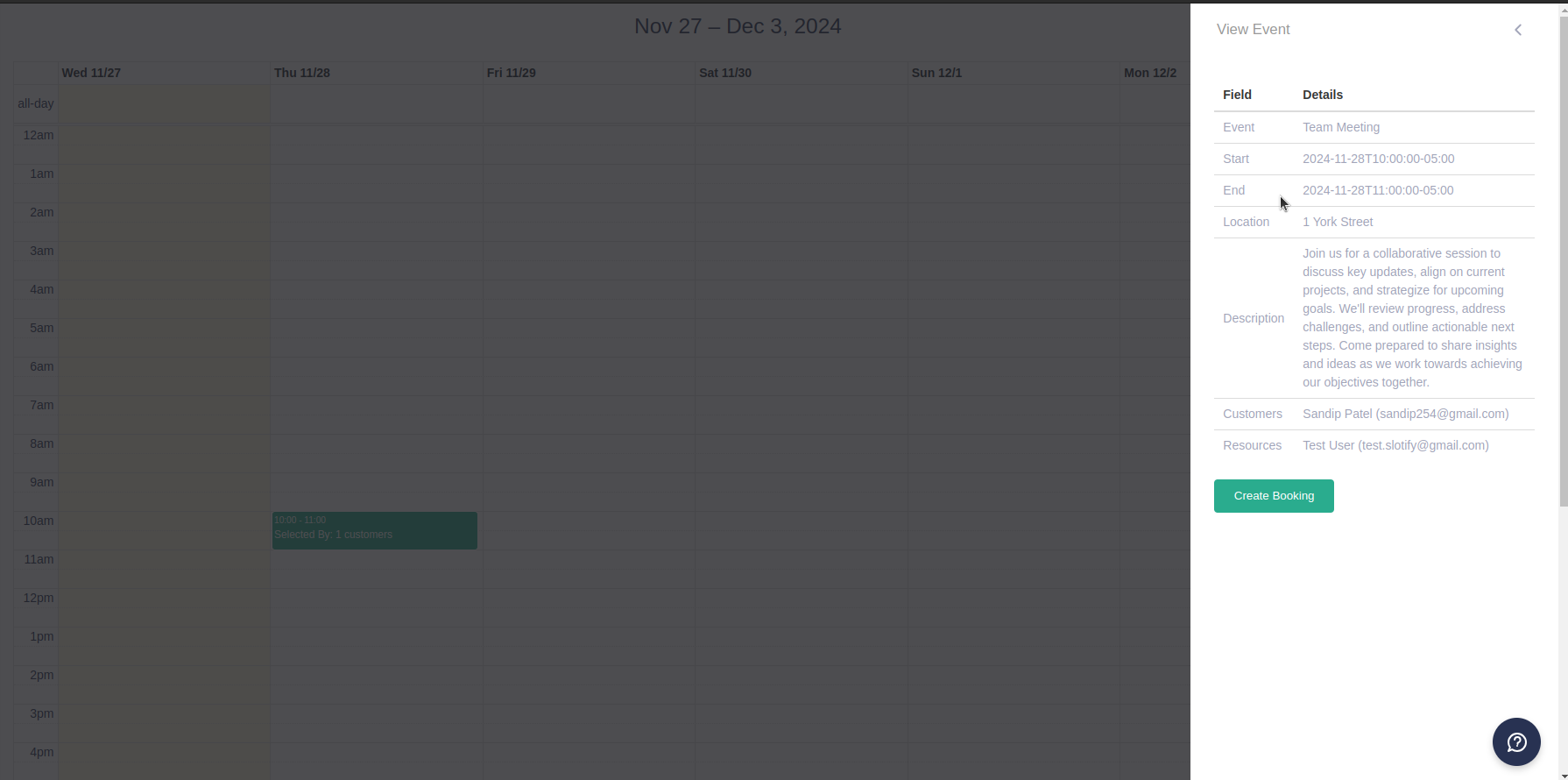Meeting Polls in Slotify makes finding the best time for meetings easy. Follow these simple steps to enable and use this feature:
Step 1: Enable Meeting Polls Integration
- Log in to your Slotify account.
- Navigate to Other → Integrations in the menu.
- Locate Meeting Polls and enable the integration.This will add a new tab called Availability Polls in your scheduler.
- This will add a new tab called Availability Polls in your scheduler.
Step 2: Access the Availability Polls Tab
- Open an existing scheduler or create a new one.
- Navigate to the Availability Polls tab in the scheduler.
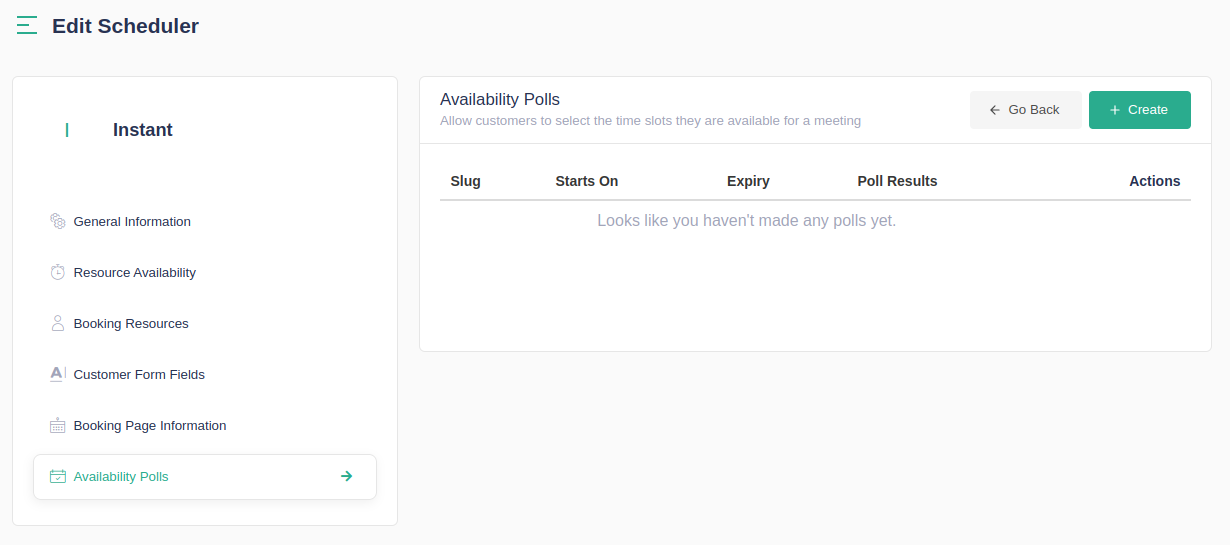
Step 3: Create a New Poll
- Click on the Create button in the Availability Polls tab.
- Fill in the following details:Slug: A unique identifier for your poll (e.g., "team-meeting-poll").Start Date: The date the poll will be available for voting.Poll Expiration: Set the number of days before the poll expires.Poll Type: Choose whether the poll is day-long or week-long.
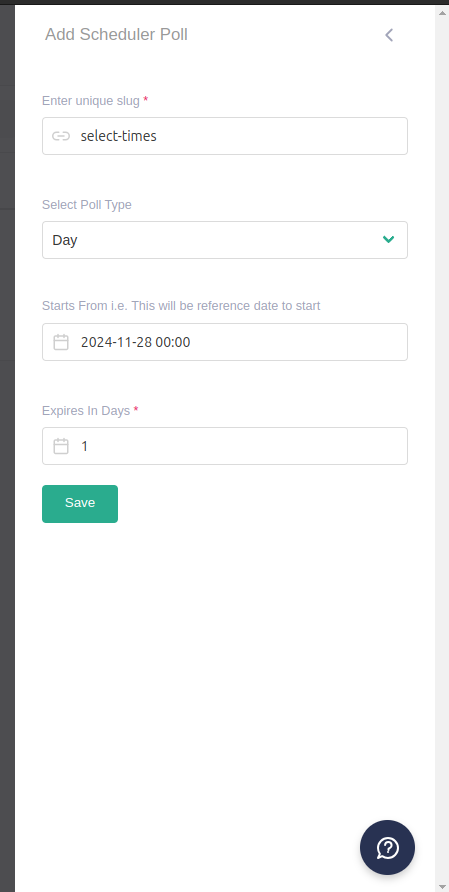
Step 4: Share the Poll
Once poll is created share the poll link with participants to gather their votes. Once everyone responds, Slotify will help you identify the best time.
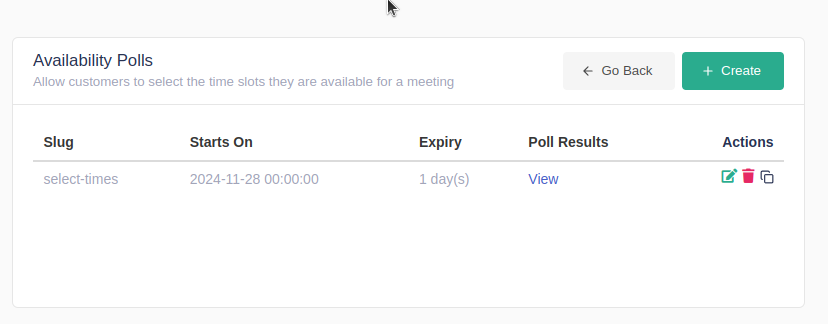
Use copy icon to copy poll link and share with your team. Once everyone has provided their feedback you can now view the results by clicking Poll Results view link.
Step 4: View the Results and Book Meeting
Once all feedback has been noted you can view all available timeslots in calendar view as seen below:
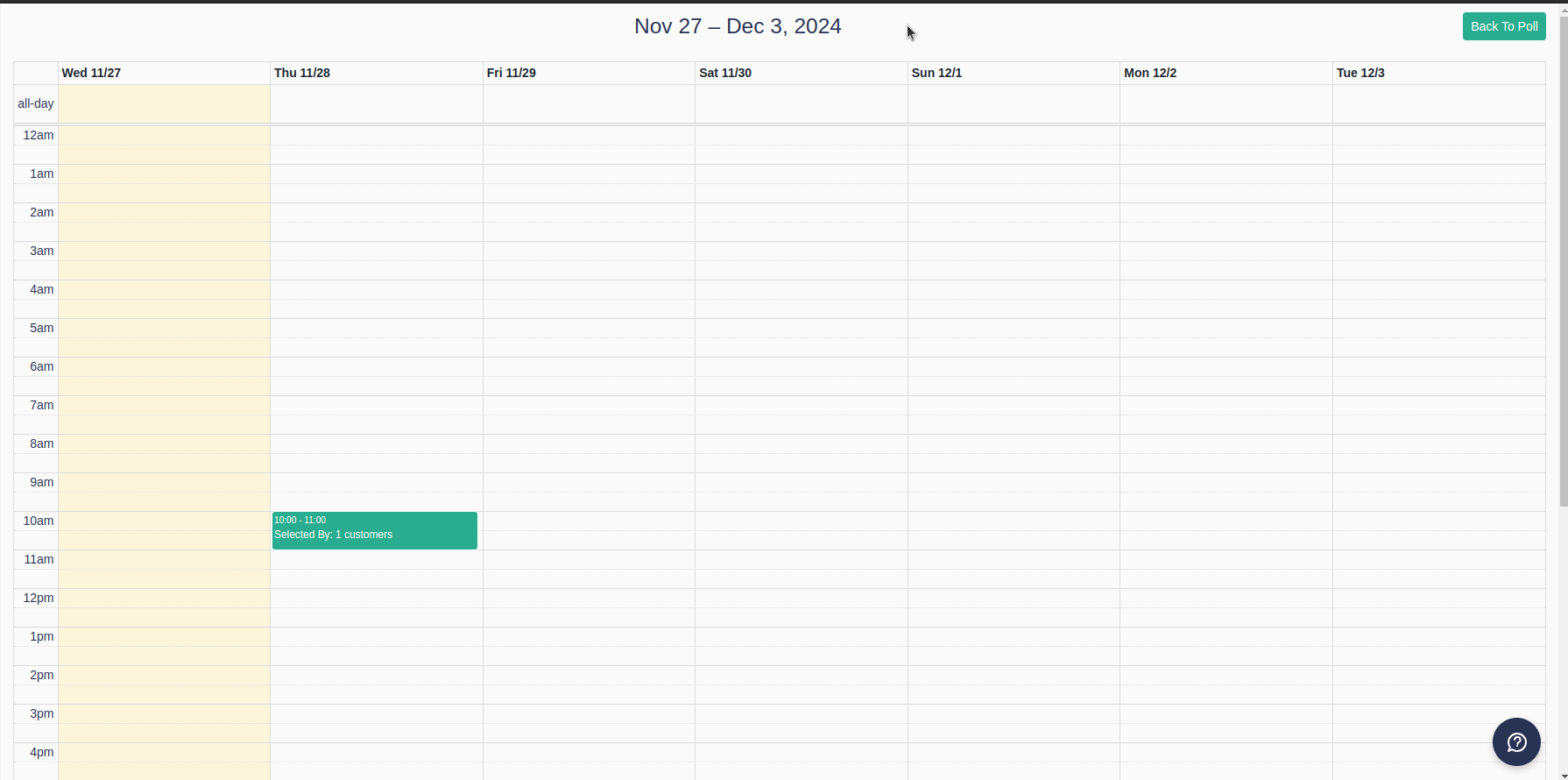
You can now click on time slot and view everyone's opinion and can decide to book this slot by clicking Book button or you can ignore results.